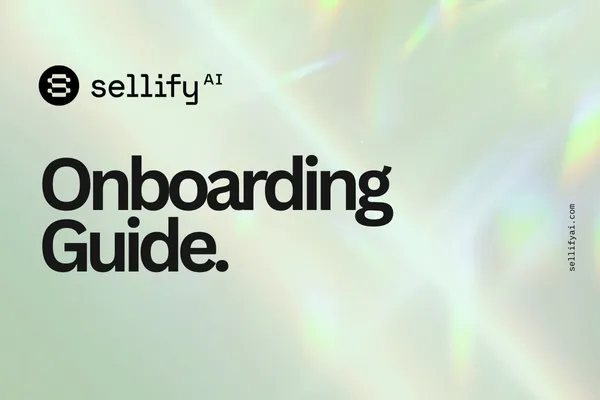
How to Get Started with Sellify AI: Your Complete Onboarding Guide
Description: Ready to unlock AI-driven sales success? Learn how to create your Sellify AI account, set up billing, add branches, register your Twilio number, and launch your first campaign.
Introduction: Sellify AI empowers businesses to automate sales conversations and grow revenue faster. This guide walks you through every step to successfully onboard, from account creation to launching your first campaign.
Steps Covered:
Configure Templates and Event notifications
Additional Resources
1. Create Your Free Sellify AI Account
Description: Ready to unlock AI-driven sales? Learn how to create your free Sellify AI account and start automating conversations with customers today.
Steps:
Visit the Sellify AI Sign-Up Page
Enter Your Business Information
Choose a Password and Create Your Login
Confirm Your Email Address
Log Into Your Dashboard
2. Add Billing Information to Your Sellify AI Account
Description: Easily set up billing and add a backup payment method in your Sellify AI dashboard.
Steps:
Navigate to the Billing Section
Add Primary Payment Method
(Optional) Add Backup Payment Method
Save and Confirm
3. Add Branches to Sellify AI (for Multi-Location Businesses)
Description: Running multiple locations? Here's how to easily add and manage branches inside Sellify AI.
Steps:
Access Branch Management
Add New Branch Details
Set Regional Preferences (if needed)
Save Changes
4. How to Integrate Your CRM with Sellify AI
Description: Easily connect your CRM to Sellify AI and unlock powerful automation capabilities for your sales workflows.
Steps:
Visit the Integrations Page at Sellify AI Integrations
Select Your CRM from the List (e.g., PestPac, FieldRoutes, ServiceTitan)
Follow the Connection Instructions (usually involves API key or OAuth authorization)
Test the Integration to Ensure Proper Data Sync
5. Register a Toll-Free Number For Sellify AI Using Twilio or Clicksend
Description: Step-by-step instructions to register your toll-free number with Twilio for texting campaigns.
Steps:
Start Twilio, ClickSend, or carrier Registration
Ensure your website is compliant for toll-free verification
Complete Business Verification
Submit Toll-Free Number Request
Confirm Registration
Add in your toll-free number to Sellify AI
Visit the Integrations Page at Sellify AI Integrations
6. Set Up and Launch Your First Campaign with Sellify AI
Description: Get your first Sellify AI campaign up and running quickly with this simple guide.
Steps:
Choose a Campaign Template
Customize Your Messaging
Set Target Audiences
Activate Your Campaign
7. How to Create a Customized AI Template and Build Your Ideal Conversation Flow
Description: Learn how to create a customized AI sales template and design the perfect conversation flow for your business using Sellify AI.
Steps:
Visit the Campaign Templates (navigate via: campaigns > templates)
Create Global Templates
Configure AI persona, company name, and company policies
Create "Goal Templates" for specific campaigns (e.g., Upsell, Winback)
Customize Tone, Style, and Key Messaging Points
Save and Launch Your New Campaign Flow
8. Configure Events and Notifications
Description: Events in Sellify AI allow you to set up notifications based on specific customer responses within your conversation flows. Configure email alerts, disable autoresponses, and flag key interactions using required and custom events.
Access Events through the Template Editor
Configure Required Events (e.g., Interested, Not Interested)
Add Custom Events for unique triggers
Set Email Notifications and Response Restrictions
For more detailed guidance, visit the Events article in the Knowledge Hub.
Additional Resources
For further assistance or questions, reach out to [email protected]. Our team is ready to help you get the most out of your Sellify AI platform.
