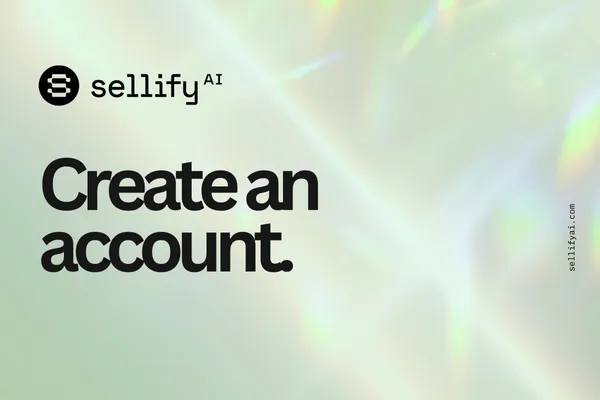
How to Create Your Free Sellify AI Account (Step-by-Step Guide)
Description:
Ready to unlock AI-driven sales? Learn how to create your free Sellify AI account and start automating conversations with customers today.
If you're looking for a faster, smarter way to grow your service business, you're in the right place. Sellify AI empowers companies to automate customer conversations, book more appointments, and capture hidden revenue — all with the power of AI.
Getting started is simple, and in this guide, we'll walk you through how to create your free Sellify AI account in just a few easy steps.
Step 1: Visit the Sellify AI Sign-Up Page
Go to sellifyai.com/start and click the "Create Free Account" button.
You'll be redirected to our secure sign-up form.
Step 2: Enter Your Business Information
To set up your account properly, you'll need to provide:
Business Name
Business Address (for local targeting and compliance)
Primary Contact Email
Phone Number (for account verification)
Pro Tip: Use your business email address rather than a personal one. This keeps your communications professional and ensures you receive important updates.
Step 3: Choose a Password and Create Your Login
After filling out your business details, set up your password.
We recommend choosing a strong password that includes a mix of letters, numbers, and symbols.
You'll use this email and password combination to log into the Sellify AI dashboard moving forward.
Step 4: Confirm Your Email Address
Once you submit the form, you’ll receive a verification email.
Click the link inside that email to confirm your account — it only takes a second but helps secure your information.
If you don't see it within a few minutes, check your spam or promotions folders!
Step 5: Log Into Your Sellify AI Dashboard
After email confirmation, head back to sellifyai.com/login and enter your credentials.
Welcome to your new home base! From here, you can:
Build out custom conversation flows
You’re now ready to start unlocking more revenue with AI-powered sales conversations.
FAQs About Creating Your Account
Is creating a Sellify AI account really free?
Yes! You can create an account, explore the platform, and start setting up without any upfront cost. Billing is only required when you're ready to launch live campaigns.
Do I need a credit card to create my account?
No — billing information is only needed when you are ready to send live text messages through Sellify AI.
Can I invite my team members to my account?
Yes! Once your account is created, you can add users or branch managers directly from your dashboard.
Next Steps: Set Up Your Billing and Branches
Now that your account is live, the next step is to add billing and set up any additional branches you want to manage.
Watch this video for a high level overview:
