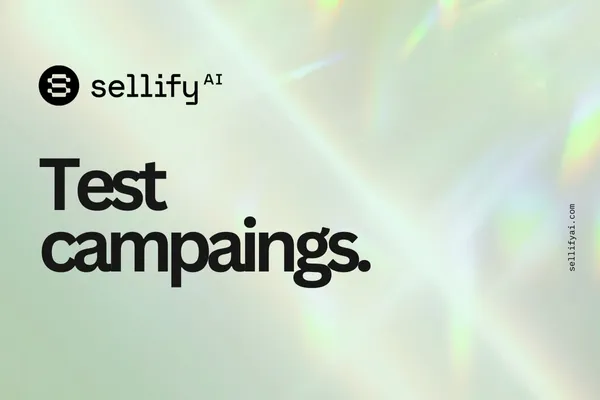
How to Run Your First Test Campaign in Sellify AI
Description:
Ready to launch your first test campaign in Sellify AI? Learn how to easily create a test, upload contacts manually, and preview your conversation flows before going live.
Why Run a Test Campaign?
Test campaigns allow you to preview and validate your conversation flows, message formatting, and contact uploads without impacting your live customer base.
Running a test ensures everything is functioning properly before full campaign deployment.
Testing is a critical first step before launching live SMS campaigns through Sellify AI.
How to Launch Your First Test Campaign
Follow these simple steps:
1. Log Into Sellify AI
Go to Sellify AI Login and sign into your account.
2. Navigate to the Campaign Creation Page
From your dashboard:
Click on Campaigns in the main menu.
Select Create Campaign or go directly to sellifyai.com/campaigns/create.
3. Select "Test Campaign" Mode
At the start of the campaign setup:
Check the box that designates this as a Test Campaign.
This tells Sellify AI the campaign is intended for internal validation and will not be treated as a production/live customer campaign
4. Upload Your Test Contact List
Your test will be a "manual campaign"- Because of this, Sellify AI requires a manual contact list upload for test campaigns.
Prepare a small CSV file with test contacts.
Your CSV should include basic fields such as:First Name
Last Name
Phone Number (e.g., 1-555-123-4567)
Upload the CSV file during the campaign creation process.
Verify that your fields are mapped correctly to Sellify AI’s system (you'll be prompted to match columns like Name, Phone, etc.).
5. Select Your Conversation Flow
Choose the conversation flow you want to test.
This could be a custom flow you built or a standard template.
Review the flow to ensure that questions, branches, and actions are ready for testing.
6. Finalize and Launch the Test Campaign
Review your settings carefully.
Confirm the Test Campaign box is still checked.
Click Launch Campaign to begin sending messages to your uploaded test contacts.
You can now monitor how your conversations perform and make adjustments as needed before live deployment.
Best Practices for Testing
Confirm opt-out responses ("STOP") work correctly during testing.
Validate that links, calls-to-action, and personalization fields render properly.
Check pricing
Ensure that you are happy with the conversation flow
Try and stump it! Ask it questions to test your brand persona and objection handeling
Frequently Asked Questions
Q: Can I reuse a test campaign after making changes?
A: Yes. You can duplicate and relaunch test campaigns to revalidate updated flows.
Q: Will test campaigns impact my live reporting data?
A: No. Test campaigns are treated separately from live campaign analytics.
Q: Can I run multiple test campaigns?
A: Yes. You can create as many test campaigns as needed to validate different conversation flows or audiences.
Q: What happens if I forget to check "Test Campaign"?
A: If you accidentally launch without marking it as a Test, the campaign will be treated as live. Always double-check before launching.
