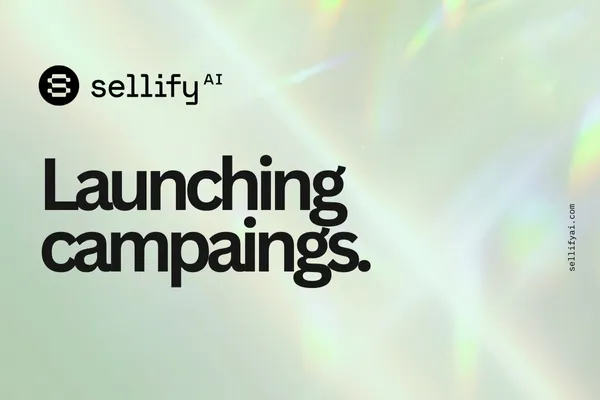
How to Launch Your First Automated Campaign Using CRM Data in Sellify AI
Description:
Ready to launch your first real automated campaign in Sellify AI? Learn how to connect CRM data, set up your campaign, and start messaging customers at scale.
Do you have PestPac? If so, watch our tutorial here:
Do you have FieldRoutes? If so, watch our tutorial here:
Why Launch an Automated Campaign Using CRM Data?
Automated campaigns powered by real CRM data allow you to:
Engage your customers with timely, personalized messaging
Automate follow-ups, promotions, appointment reminders, and winbacks
Drive conversions without manual outreach
Scale your sales and service operations with less effort
When launching your first real campaign, Sellify AI pulls data directly from your connected CRM to populate customer fields like name, service dates, locations, and more — allowing for highly personalized conversations.
How to Launch Your First Automated Campaign
Follow these simple steps:
1. Log Into Sellify AI
Go to Sellify AI Login and sign into your account.
2. Navigate to the Campaign Creation Page
Click on Campaigns in your dashboard menu.
Select Create Campaign (make sure you are in the desired branch).
Or go directly to sellifyai.com/campaigns/create.
3. Select “Real Campaign” Mode
When prompted, select:
Real Campaign (not Test Campaign)
This option tells Sellify AI that the campaign should pull real-time data from your CRM and launch to actual customers.
4. Complete the Campaign Setup Fields
You will now be guided through the campaign creation form. Fill out the required information:
Campaign Name:
Choose a clear internal name (e.g., "Spring Mosquito Winbacks" or "Annual HVAC Service Reminder").Campaign Goal:
Choose from the available options (e.g., winbacks, upsells, reminders) based on your goals.Campaign Start Date:
Choose whether you want to:Launch Immediately
Schedule for a future date and time
Select phone number (note you will need to integrate your phone number prior to this step, see help guide here)
Set follow up minutes (this will be the amount of time in between messages
Targeting Criteria:
Define filters for your audience, such as:Last service date
Service type
Customer status (e.g., active, inactive, canceled)
Select Conversation Flow:
Pick the conversation flow you want this campaign to use.You can use a prebuilt template or a custom-designed conversation flow.
Messaging Settings:
Customize sender name (if applicable) and opt-out language to ensure compliance.
5. Configure Campaign Automation Settings
In the Configuration Section, you’ll further define how your automation should operate:
Is Your Campaign Seasonal?
Yes:
Choose specific months during which this campaign should be active (e.g., Spring-only promotions).No:
Campaign will run year-round.
Interval Days
Set how many days you want between touchpoints to the same customer.
Example: Set 90 days to ensure a customer is not messaged again until at least 90 days have passed.
Reach Out Times
Set the maximum number of total times you want to reach out to each customer for this campaign.
Example: Set 5 reach-out attempts before retiring the customer from this campaign.
Maximum New Conversations Per Day
Control your daily lead flow by setting a maximum number of new conversations per day.
Example: Set 100 new conversations/day for an upsell campaign.
Note: Early days might start slower as sales ramp up naturally over the campaign period.
Audience Refresh and CRM Pulls
If the automation cannot identify new eligible audience members from your CRM, Sellify AI will pause the search for 30 days before trying again.
This protects your CRM system from unnecessary load and optimizes system performance.
6. Configure CRM Closing Rules
This section tells Sellify AI what qualifies as “goal completed” in Sellify AI.
CRM Closing Options:
Proceed without CRM Closing:
Use if your campaign does not require CRM sales tracking.CRM Sale Condition:
Choose when a sale is officially considered valid:Sign Agreement → Get Payment Info → Schedule Appointment
(full sales cycle)Sign Agreement → Get Payment Info
(no appointment needed)Schedule Appointment Only
(e.g., for inspections, quotes)
7. Configure Service Details (Optional)
If your campaign involves selling services, complete the following:
Initial Service Configuration
Initial Service:
Select or search for the primary service being sold (e.g., "General Pest Control").
This pulls service items from your CRM.
Recurring Service Configuration
Recurring Service:
(Optional) Define any recurring services that follow the initial setup.
8. Configure Scheduling (If Needed)
Scheduling is available if your CRM has the RouteOP feature enabled.
(If RouteOP is not active, use a sale condition that does not involve scheduling.)
If using scheduling:
Default Route:
Assign a default routing zone for the appointment.Default Technician:
Select a default technician for service.Scheduling Radius (miles):
Define how far technicians are allowed to travel (e.g., 10 miles).Time Buffer (days):
Specify a lead time before appointment availability (e.g., 1 day buffer).Arrival Time Communication:
Choose whether customers are told:"Anytime on Appointment Day"
(Other scheduling windows coming soon.)
Preferred Technicians:
Decide if you want to schedule on any available tech, or only on selected preferred techs.
9. Configure Contract Details (If Applicable)
If your campaign requires signed agreements:
Contract Signer:
Select the CRM field that identifies who will sign (e.g., Primary Customer Contact).Form Template:
Choose the contract template to use (e.g., "Residential Service Agreement").
Sellify AI will automatically send the selected agreement during the conversation flow.
10. Review and Launch
Double-check all fields for accuracy.
Confirm the right audience and conversation flow are selected.
Click Launch Campaign.
Sellify AI will now begin sending messages automatically based on your CRM data and selected targeting.
Best Practices for Your First Real Campaign
Start with a smaller audience segment to monitor performance before scaling.
Keep your conversation flows simple and action-driven — short messages typically convert better.
Include opt-out language ("Reply STOP to unsubscribe") to remain compliant.
Use personalized fields like customer name or service type to increase engagement.
Frequently Asked Questions
Q: Do I need to manually upload customer contacts for real campaigns?
A: No. For real campaigns, Sellify AI automatically pulls your customer data directly from your connected CRM.
Q: Can I still target specific groups within my CRM?
A: Yes. You can filter by service history, customer status, last visit date, and more.
Q: Can I edit a real campaign after launching?
A: Minor edits can sometimes be made if the campaign is still processing, but major changes usually require stopping and duplicating the campaign for a relaunch.
Q: What happens if my CRM data is incomplete?
A: Campaign performance may suffer if key fields (like phone number) are missing. Always ensure your CRM data is clean before launching.
