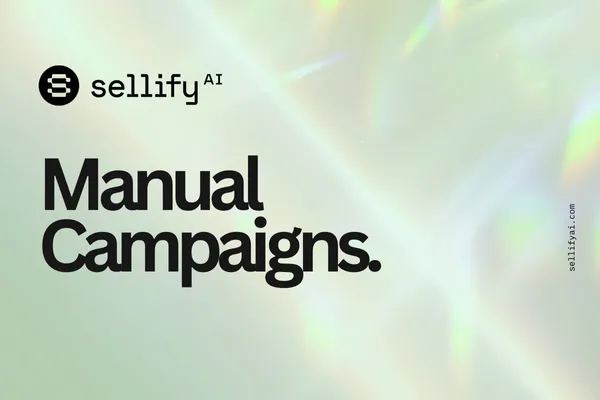
How to Launch a Manual Campaign in Sellify AI
Description:
Learn how to launch a manual campaign in Sellify AI using a custom CSV list. This guide covers field formatting, file setup, and limitations of non-CRM integrated campaigns.
What Is a Manual Campaign?
Manual campaigns in Sellify AI allow you to upload your own contact list (via CSV) rather than pulling from an integrated CRM. This is ideal for one-time campaigns, legacy customer lists, or when you want to test messaging before syncing with your CRM.
Step-by-Step: How to Launch a Manual Campaign
Step 1: Prepare Your Contact List
You’ll need to create a CSV file with your contact data. You can use either Google Sheets or Excel to do this.
👉 Duplicate and Download SellifyAI_Manual_Campaign_Template.csv
Required Column Headers (Exactly as Shown):
First Name
Last Name
Phone Number
⚠️ Important: Only these three columns are supported. Additional columns will cause the upload to fail.
Phone numbers must be ten digit mobile numbers. It is not necessary to include the US +1 at the beginning of the phone number, however if you are using phone numbers outside of the US please include the countries routing number. Dashes are supported but not needed (example 1-111-11111).
Step 2: Export as CSV
In Google Sheets:
Go to File > Download > Comma-separated values (.csv)In Microsoft Excel:
Go to File > Save As and choose .csv from the file type dropdown.
Save the file somewhere accessible on your computer.
Step 3: Launch Your Manual Campaign in Sellify AI
Log in to your account at sellifyai.com
Go to Campaigns > Create Campaign
Under the Audience Source, choose Manual List
Upload your CSV file when prompted
Select a Conversation Template for your campaign
Customize your messaging, schedule, and settings as needed
Click Launch Campaign
Once uploaded, Sellify AI will begin messaging the contacts in your list using the campaign flow you selected.
Manual Campaign Limitations (Important to Know)
Manual campaigns are not connected to your CRM, which affects your campaign’s closing flow and automation capabilities.
What This Means:
✅ You can still send messages, answer questions, and guide users to next steps
❌ You cannot track completed sales automatically
❌ The system cannot update CRM records or confirm agreements, payments, or scheduled services
Use Case Tip: Manual campaigns are best for appointment-setting or re-engagement, not for end-to-end sales tracking.
Best Practices
Clean your contact list before uploading—remove duplicates or missing phone numbers
Double-check column headers before exporting your CSV
Test with a small batch first to ensure formatting is correct and messages are being delivered as expected
Frequently Asked Questions (FAQs)
Q: What happens if I include extra columns in my CSV?
A: The upload will fail. Only use First Name, Last Name, and Phone Number.
Q: Can I still collect payments and agreements in a manual campaign?
A: No. Manual campaigns do not support payment or scheduling flows. They’re designed for basic outreach, follow-up, or appointment booking.
Q: How can I upgrade to a CRM-integrated campaign?
A: Navigate to the Integrations tab to connect your CRM. Once integrated, future campaigns can pull real-time data, enable full closing flows, and track results end-to-end.
Q: Can I duplicate a manual campaign?
A: Yes. Once created, you can duplicate the campaign structure, then upload a new CSV for each new batch.
Need Help?
If you need help formatting your CSV, uploading a list, or determining if a manual campaign is right for you, our team is here to help.
👉 Contact support at [email protected]
