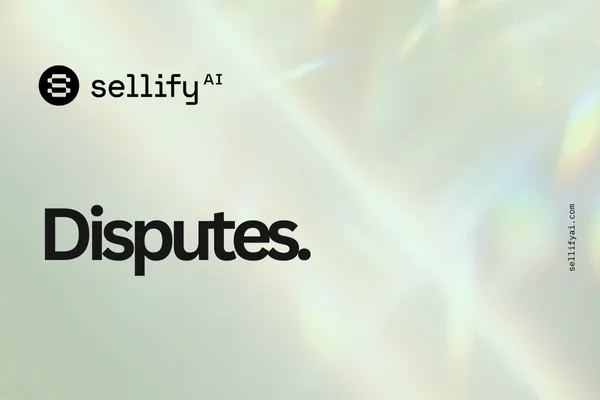
How to Dispute a Sale in Sellify AI Post
Description:
Learn how to dispute a sale in Sellify AI, when disputes are allowed, who receives notifications, and how to ensure accuracy before your invoice is finalized.
Why Sale Disputes Exist
Sellify AI campaigns are designed to automatically detect and log successful customer conversations — including signed agreements, payments, or appointments. However, we understand that errors may occur.
If a sale is incorrectly recorded or does not meet your definition of a qualified result, you may submit a dispute before the associated invoice is paid.
When Can You Dispute a Sale?
You are eligible to dispute any sale up until the moment your invoice is paid. If you are on a custom billing cycle this window may be different. As a best practice, we encourage reviewing sales and submitting disputes weekly.
After payment has been processed, disputes cannot be retroactively applied to that billing cycle.
What Counts as a Valid Dispute?
You may submit a dispute if:
A sale was incorrectly marked as closed (e.g., goal was not met)
A customer backed out after an initial response, but was still recorded as a sale
Internal errors (like a misconfigured campaign or conversation flow) caused false sales to be logged
Who Receives Sale Dispute Notifications?
By default, all users assigned to a campaign at the time of creation will receive dispute reminder emails and status notifications.
These emails include:
Confirmation when a campaign logs a sale
Reminders that the invoice is approaching and disputes must be submitted before billing
Final notice on the cutoff date for disputes
This ensures transparency and gives your team multiple opportunities to review sales for accuracy.
How to Adjust Notification Recipients
If your team changes or you want to update who receives dispute-related emails:
Go to the Campaigns section in your Sellify AI dashboard.
Select the Live Campaign you want to update.
Click Edit Campaign.
Add or remove users under the Notification Recipients section.
This change will take effect immediately and apply to all future campaign activity, including dispute alerts.
How to Submit a Dispute
Open the invoice or sales record in your Sellify AI account.
Locate the sale(s) you believe are invalid.
Click Dispute Sale and provide a short explanation (e.g., “Customer did not confirm service,” or “No agreement signed.”)
Submit.
Our system will log the dispute and adjust your invoice accordingly, if approved.
Important Reminders
Disputes must be submitted before invoice payment.
Once payment is processed, changes cannot be made.
Disputes are reviewed automatically and/or manually based on the campaign’s configuration.
Our goal is to keep disputes fast, fair, and transparent.
You are responsible for reviewing campaign performance and sales logs regularly.
We recommend checking sales at least once per week during active campaigns.
Frequently Asked Questions
Q: Can I dispute a sale after I’ve paid the invoice?
A: No. Disputes must be submitted before the invoice is paid.
Q: Who gets dispute emails by default?
A: Any user assigned to the campaign at launch will receive dispute-related emails.
Q: Can I change who receives those notifications later?
A: Yes — simply edit the live campaign and update the recipient list.
Q: Will I be notified when it’s time to review for disputes?
A: Yes. Multiple reminders are sent before the billing cutoff.
Next Steps
✅ Assign campaign owners who will review sales
✅ Monitor your campaign’s performance regularly
✅ Dispute any invalid sales before invoices are finalized
